Free Image Optimizer
Effortlessly adapt your images for social media with quick file size reduction and format conversion.
Drag & Drop your image here
or click to browse your files
Supported formats: JPG, PNG, GIF, WebP, SVG
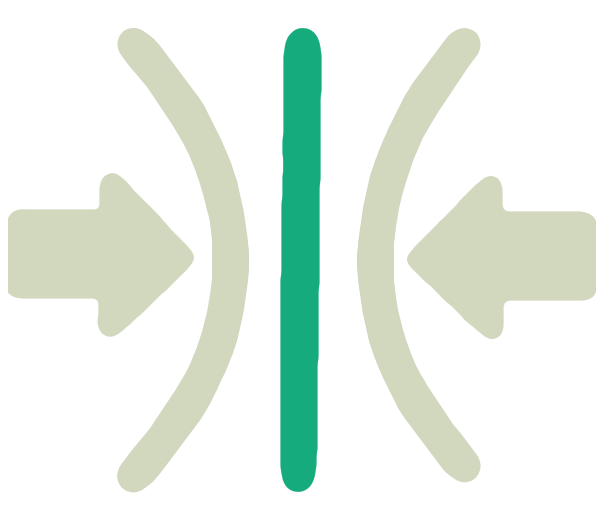 Compress Pictures.com
Compress Pictures.comEffortlessly adapt your images for social media with quick file size reduction and format conversion.
or click to browse your files
Supported formats: JPG, PNG, GIF, WebP, SVG
Our advanced algorithms intelligently balance quality and file size, preserving important details while removing unnecessary data.
See changes in real-time as you adjust settings. No waiting for uploads or server processing—everything happens instantly.
Designed with simplicity in mind. No technical knowledge required—just drag, drop, and adjust with our user-friendly controls.
Works flawlessly on any modern browser and device. No downloads or installations needed—just open and start optimizing.
Enjoy peace of mind with client-side processing that keeps your images secure on your device.
Full functionality without hidden costs. No account creation, no premium tiers, no watermarks—just powerful image tools accessible to everyone.
Reduce your image file size without sacrificing quality. Perfect for websites, email attachments, and social media. Adjust compression levels with our interactive slider to find the perfect balance between quality and file size.
Resize, crop, and adjust aspect ratios with ease. Prepare images for specific platforms, websites, or print. Our visual editor makes it simple to get the perfect dimensions without losing important details.
Transform your images between different file formats (JPG, PNG, WebP, etc.) while maintaining quality. Choose the best format for your needs, whether you need transparency, smaller file sizes, or compatibility with specific platforms.
Enhance website performance with faster loading and reduced bandwidth.
Image compression is the process of reducing a digital image's file size while preserving acceptable image quality. The goal is to eliminate redundant image data to allow for faster loading times, reduced storage space, and efficient transmission across networks.
Lossless Compression maintains original quality while reducing file size. Lossy Compression achieves smaller sizes by selectively discarding data, potentially affecting quality
Best for: Graphics, text, illustrations, or images where every pixel detail matters.
Formats: PNG, GIF, some specialized JPEG modes, TIFF with specific compression options.
Lossy compression achieves greater file size reduction by permanently removing certain image data. It identifies and discards information that the human eye is less likely to notice.
Best for: Photographs, complex images with many colors, web graphics.
Formats: JPEG, WebP, AVIF, HEIC.
Behind the scenes, image compression algorithms use various mathematical techniques to reduce file size:
The key to effective image compression is finding the optimal balance between file size and image quality. Higher compression rates can significantly reduce file size but may introduce visible artifacts or loss of detail. Our image optimizer provides interactive controls that let you adjust compression levels while seeing the results in real-time, enabling you to find the perfect balance for your specific needs.
Understanding different image formats and when to use them
Choosing the right image format is crucial for balancing quality, file size, and compatibility. Each format has specific strengths and optimal use cases.
The most common image format for photographs and complex images with many colors and gradients. JPEG uses lossy compression that can achieve high compression ratios.
A versatile format that uses lossless compression, preserving all original data. PNG supports transparency and is ideal for images with sharp edges and solid colors.
A modern image format developed by Google that provides both lossy and lossless compression, transparency, and animation support — all with significantly smaller file sizes.
A vector-based format that uses XML to define shapes, paths, and other graphic elements. SVGs can be scaled to any size without quality loss.
An older format best known for its animation capabilities. GIF uses lossless compression but is limited to 256 colors per frame.
When deciding which format to use, consider these factors:
It speeds up loading and reduces bandwidth needs.
Our image compression uses advanced algorithms to reduce file size by selectively removing redundant image data and optimizing the encoding. The process analyzes your image to identify areas where data can be reduced without significantly affecting visual quality. You have full control over the compression level, and our real-time preview allows you to see exactly how your image will look before downloading.
No, there's no limit to the number of images you can process. Since all processing happens directly in your browser, you can use our tool as much as you need without any restrictions. The only limitation is your device's processing power and memory.
Our tool supports all major image formats including JPG/JPEG, PNG, WebP, GIF, and more. You can convert between these formats while maintaining the highest possible quality. WebP is recommended for web use as it provides excellent compression with high quality.
Yes, they remain on your device thanks to our secure client-side processing.
Compression always involves some trade-off between file size and quality. However, our tool is designed to minimize visible quality loss while maximizing file size reduction. You have full control over the compression level, and our real-time preview allows you to see exactly how your image will look before downloading.
No, we don't require any account creation, registration, or login. Our tool is completely free to use without any limitations. Simply visit the website, upload your image, and start optimizing right away. No email address, personal information, or payment details are ever required.